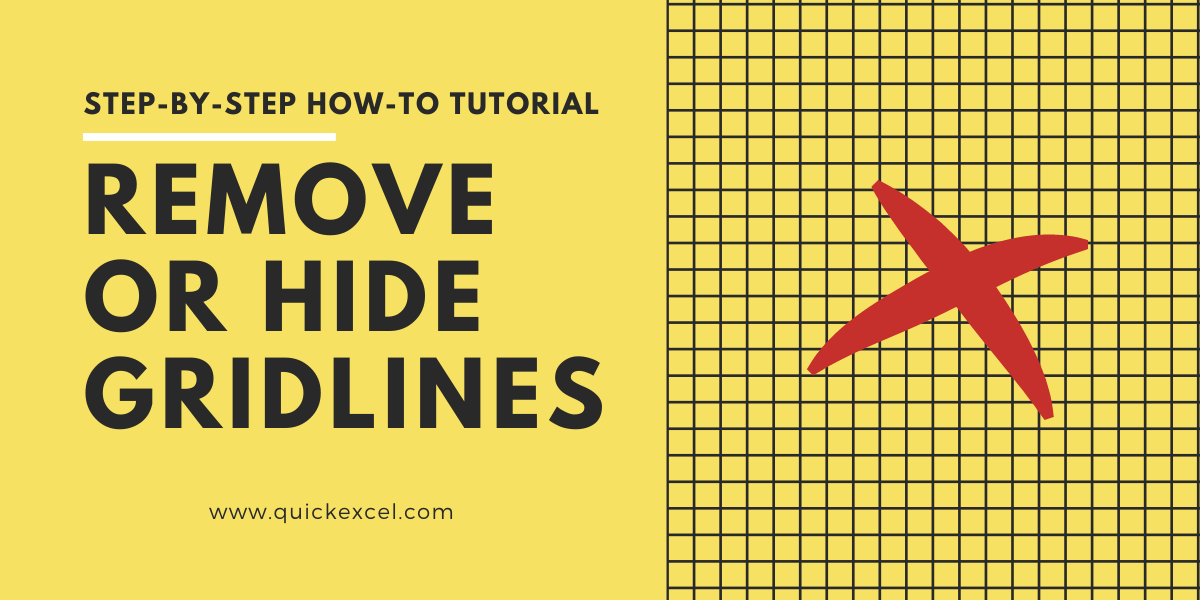It’s is very easy to hide or remove gridlines in Excel. Let’s get started with this step-by-step guide to remove or hide viewing borders in Microsoft Excel.
Gridlines are linings in an Excel sheet that differentiate one cell from the other.
Also read: How to add borders in Excel?
Steps to hide or remove gridlines in Excel
To remove gridlines in Excel-
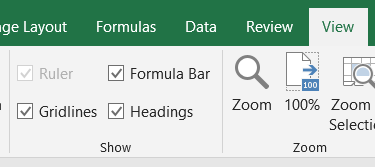
- Open an Excel file.
- Go to View tab.
- Under Show section, uncheck Gridlines.
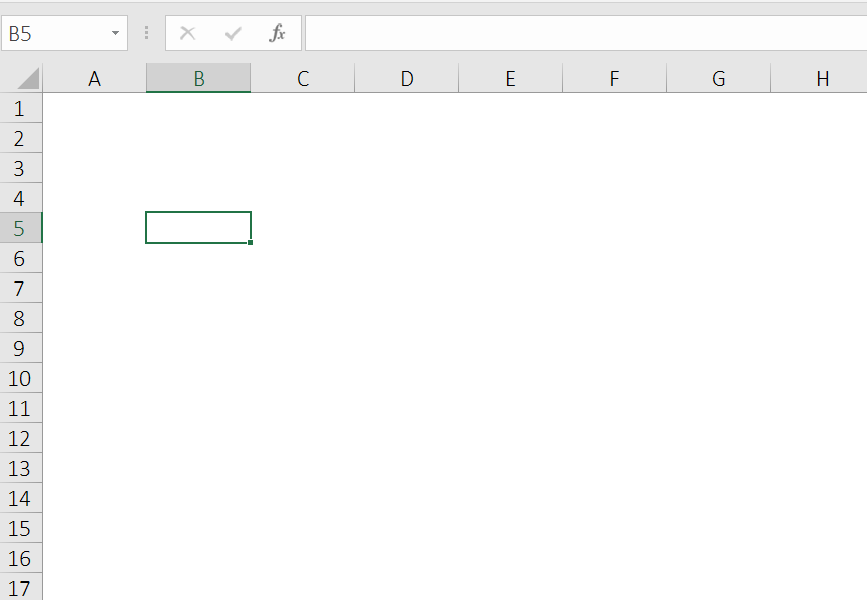
You can now see that all gridlines have been removed from the worksheet. You can always have them back by checking the Gridlines in the View tab again.
Also read: How to merge cells in Excel?
Conclusion
This was all about removing gridlines in an Excel sheet. You can learn more about gridlines in Excel at Microsoft Support. If you still have any questions regarding removing or hiding gridlines, drop a comment below!