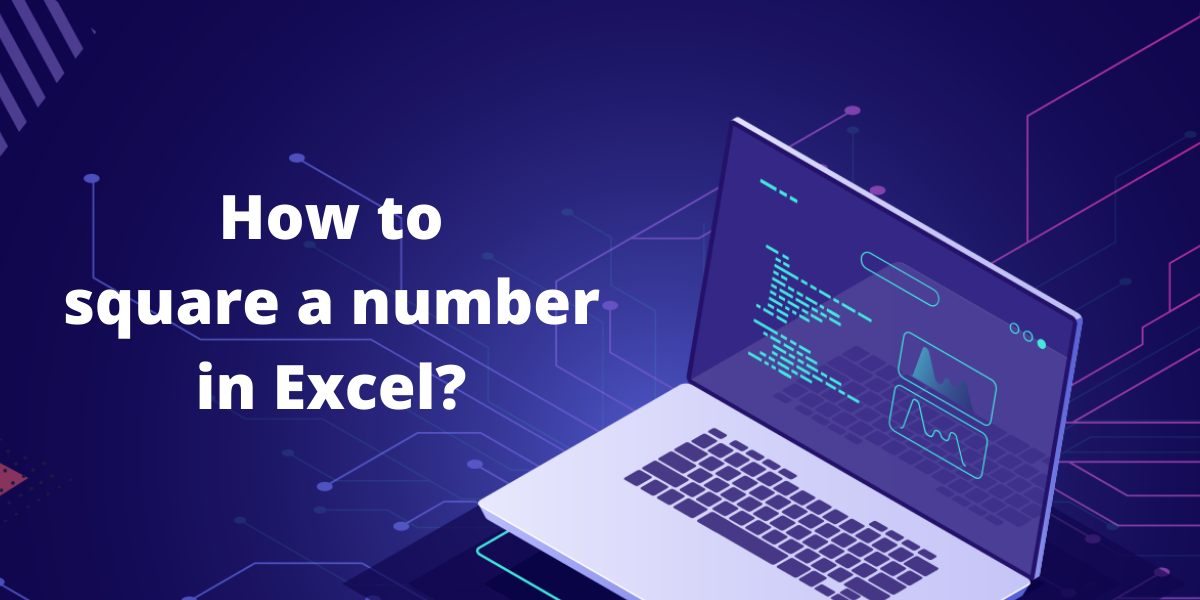In this article, we’ll learn how to square a number in excel. Squaring a number simply means multiplying a number by itself, or raising it to the power of 2. In Excel, there are three easy ways in which you can square a number. To understand how to quickly square a number, we consider the following dataset:
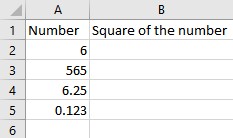
Here, we want to calculate the square of numbers in column A and display the results in column B.
Using the multiplication operator to square a number in Excel
We can use the multiplication operator * to multiply the number by itself to get the square of the number. Follow these steps to find the square of each number in the dataset:
- Select the cell where you want the square of the number to be displayed. In this case, select cell B2.
- To get the square of the number in A2, type =A2*A2 in cell B2. and press Enter.
- The square of the number in A2 is now displayed in B2.
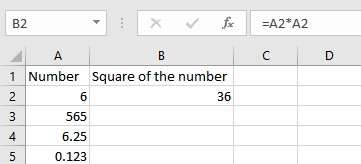
- Drag down the fill handle (the small square at the bottom right corner of cell B2) to copy the formula for every number in column A till you reach the last row of your dataset.
- Each cell in column B now contains the square of the corresponding number value in column A.

Using the caret operator
We can use the caret operator ^ to raise the number to the power of 2 to get the square of the number. Follow these steps to find the square of each number in the dataset:
- Select the cell where you want the square of the number to be displayed. In this case, select cell B2.
- To get the square of the number in A2, type =A2^2 in cell B2. and press Enter.
- The square of the number in A2 is now displayed in B2.
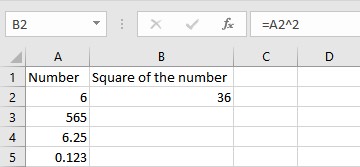
- Drag down the fill handle (the small square at the bottom right corner of cell B2) to copy the formula for every number in column A till you reach the last row of your dataset.
- Each cell in column B now contains the square of the corresponding number value in column A.
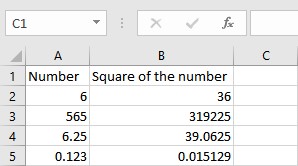
Using the POWER() function in Excel
We can use the in-built POWER function in Excel to get the square of the number. The function raises one number to the power of another. The syntax for the POWER function is as follows: =POWER(number,power). Here,
- number: the number that you want to raise to an exponent.
- power: the exponent you want to raise the number to the power of.
Follow these steps to find the square of each number in the dataset:
- Select the cell where you want the square of the number to be displayed. In this case, select cell B2.
- To get the square of the number in A2, type =POWER(A2,2) in cell B2. and press Enter.
- The square of the number in A2 is now displayed in B2.
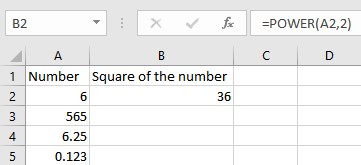
- Drag down the fill handle (the small square at the bottom right corner of cell B2) to copy the formula for every number in column A till you reach the last row of your dataset.
- Each cell in column B now contains the square of the corresponding number value in column A.
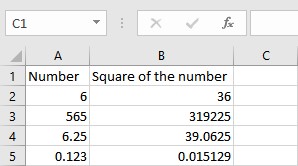
Conclusion
In this article, we learned how to square a number in Excel using three easy and quick methods.