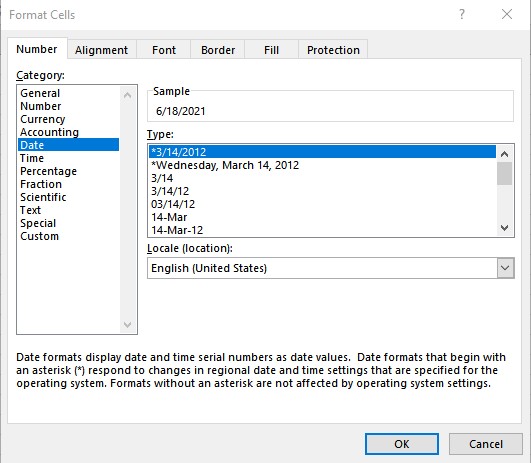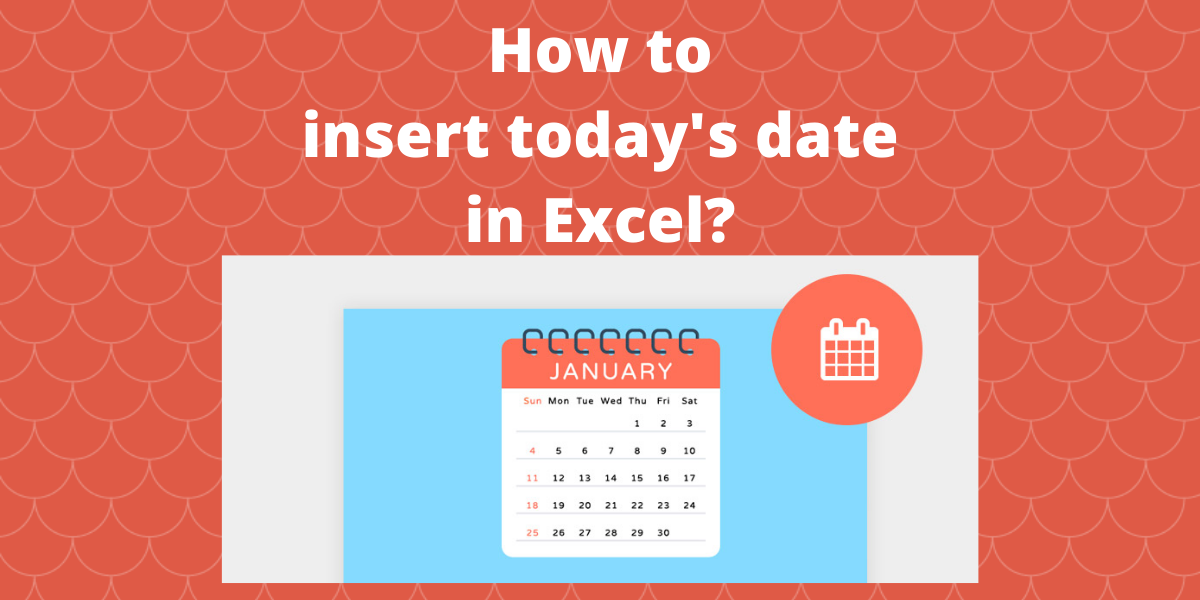In this article, we’ll learn how to insert today’s date in Excel. Many a time, we need to insert today’s date in a worksheet. There are two types of date insertion available in Excel: static and dynamic. Both are suited for different purposes. We’ll see the two types in action in the following sections.
Recommended read: How to calculate mean in Excel?
Insert today’s date in Excel – Static dates in Excel
A static date doesn’t change its value when the worksheet is reopened at a later date. In Excel, this is done by simultaneously pressing the ‘Ctrl’ and ‘;’ keys which inserts today’s date in Excel. This value doesn’t change and is considered to be static.
- Select the cell in which you want to insert today’s date.
- Press ‘Ctrl’ + ‘;’ key to insert today’s date.
Inserting a dynamic date in an Excel cell whose value is updated
To insert a date, which is updated with the current date every time the worksheet is opened. This is achieved by using an inbuilt Excel function TODAY(). As the date is constantly updated, the value is considered to be dynamic.
- Select the cell in which you want to insert today’s date.
- Type =TODAY() in the cell to get today’s date which gets updated with the current date every time the worksheet is opened. The TODAY function accepts no arguments.
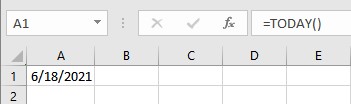
Change the date format
To change the format in which the date is displayed, follow these steps:
- Right-click on the cell which you want to format and select Format Cells from the list.
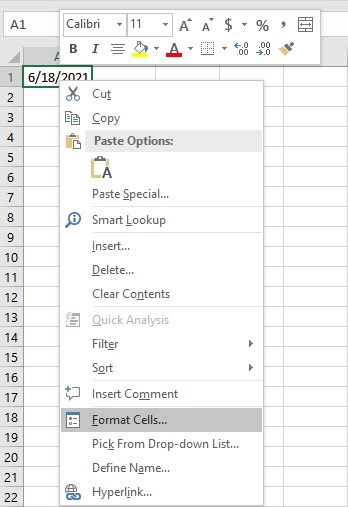
- In the Format Cells dialog box, go to the Number tab.
- From the Category list, click on Date.
- Select a format that best suits your purpose from the Type list and click OK.