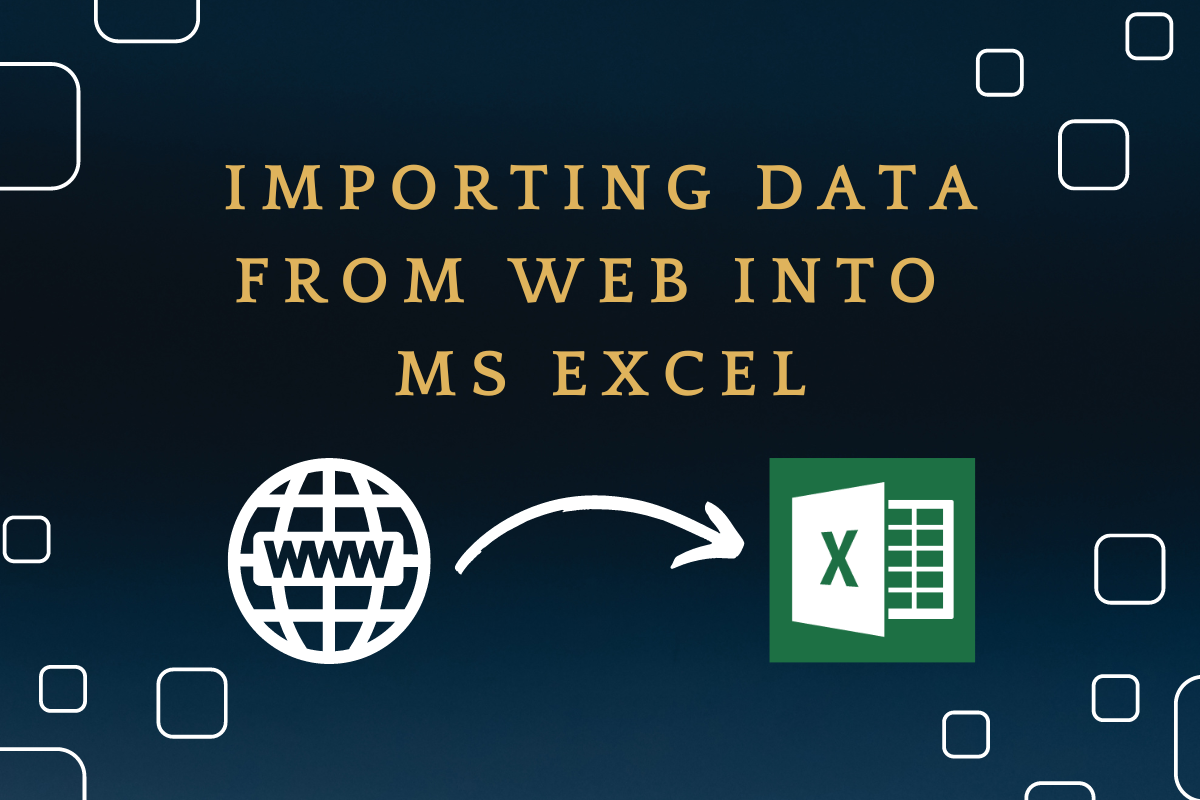Desperate times need desperate measures. One such situation is when the data that one wants to analyse is available not in a spreadsheet but in a webpage! We have previously talked about importing data from an MS Access database into MS Excel. But in this article, we would be going the extra mile to get the data extracted right from the source – the Internet!
Yep, there are all sorts of cool features in abundance, which could make you get second thoughts on how effective you’re using MS Excel. Let’s get to the greater depths of how MS Excel invades the web to get the much-needed data right into your spreadsheet.
Extracting Data from the Web:
Going further, we would be demonstrating how to extract the list of Nobel laureates in the field of medicine from a Wikipedia page as shown below.
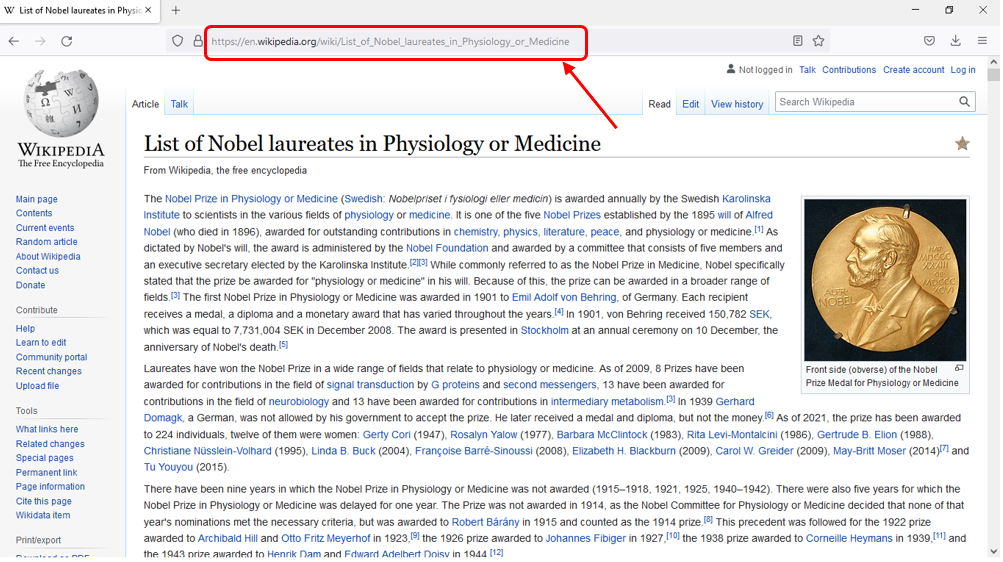
The address of this particular webpage known by the name URL would be seen in the address bar of the browser as indicated above. Click on that address box, select the entire URL & then hit CTRL+C to copy this link.
Once done, move to the spreadsheet within which the data from this webpage is to be imported & navigate your way to the Data tab as shown in the below image.
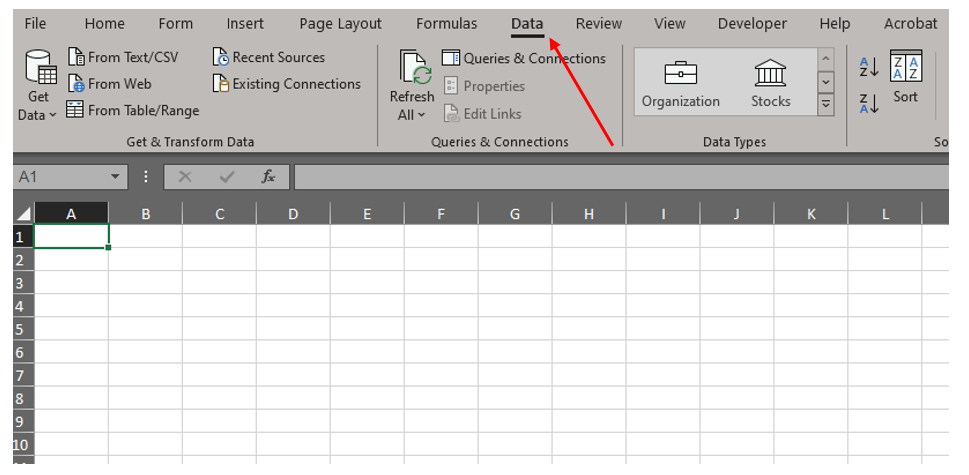
Upon reaching the tab, move the cursor towards your left right into the Get & Transform Data section within which you can find the From Web option as indicated below.
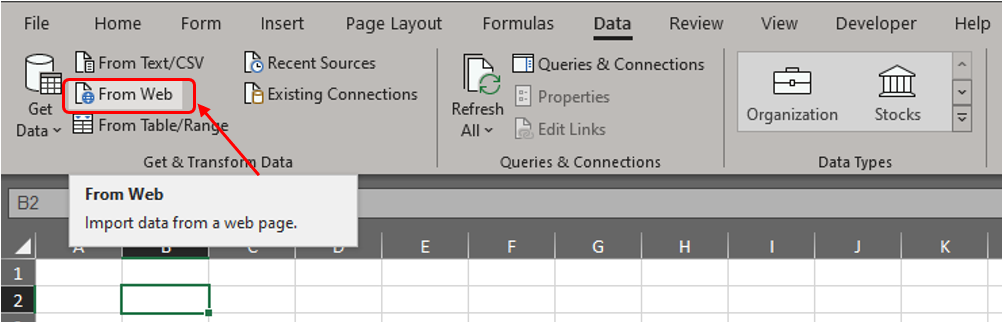
Click on the From Web option & a pop-up prompting to enter the URL of the site from which you want to import data shall appear.
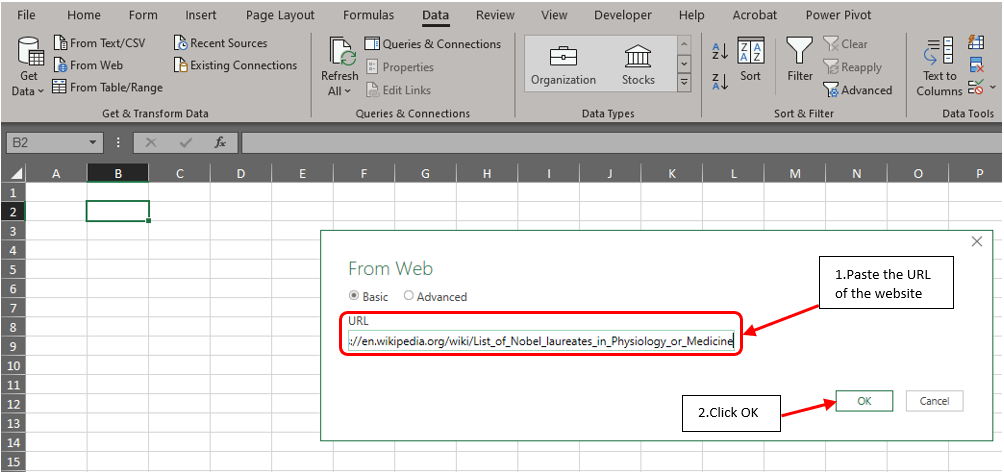
Now one shall paste the URL copied from the browser in the corresponding box given in the pop-up as shown in the above image. Click OK once done & another pop-up which conveys that Excel is doing all the magic needed in the background shows up.
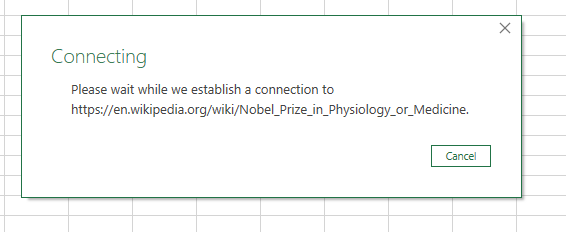
In some versions of MS Excel, one might also be asked to choose on which ID the search is to be performed so as to stay anonymous or to disclose the Windows User ID. With the precarious situation prevailing in the world wide web on privacy, it is preferred to stay anonymous.
After a few moments of verifying whether the data available on the website is Excel compatible, the following Navigator panel appears.
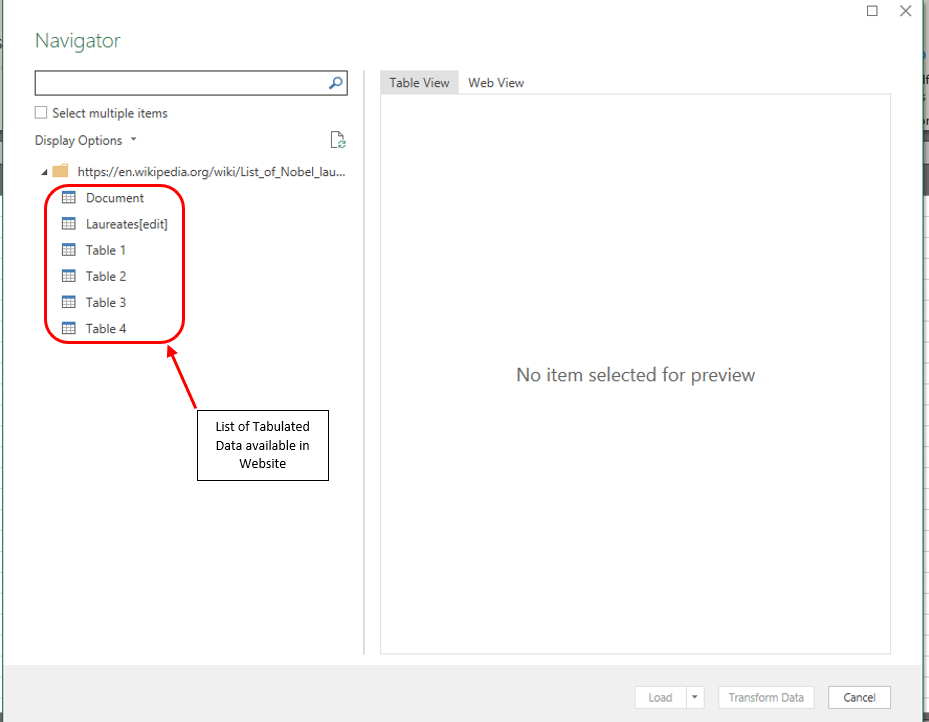
The left side of the Navigator panel has a list of all possible tabulations available on the website that can be pulled into your Excel spreadsheet. The ‘Laureates’ data group shall be selected in this example & at the very instant the choice is made, a preview of the data available in this data group becomes visible in the Preview Panel on the right.
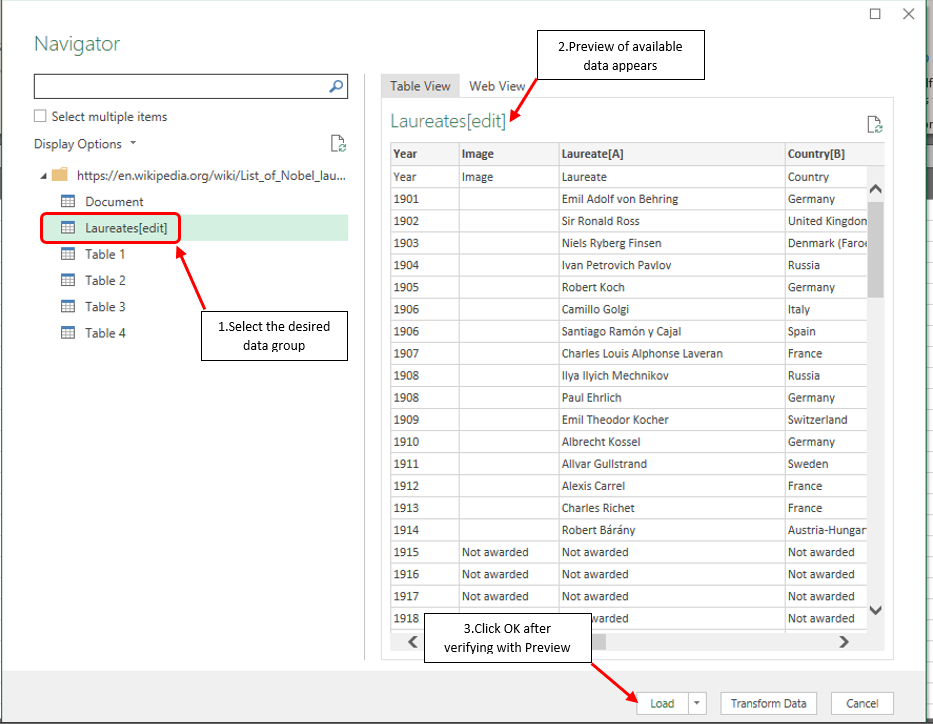
The preview feature in the Navigator panel helps the user to sneak a peek into the contents of the selected data group so as to verify whether it is the same set of data that was needed to be imported first-hand. After the successful verification one can click on the Load option as indicated in the above image.
All the data gets transferred from the website right into your spreadsheet in a blink of an eye!
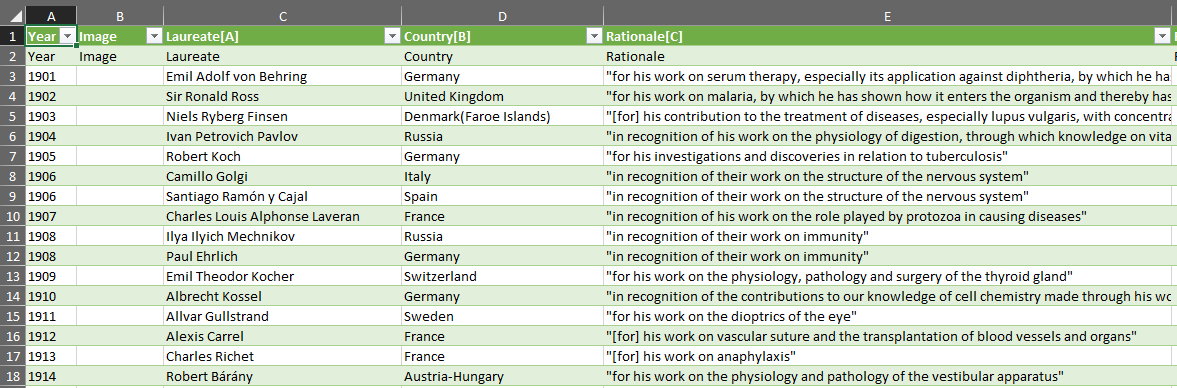
Also read: How to Import Data from Text file into MS Excel?
Conclusion:
Hope this article was informative & helped you understand the importing of data into MS Excel from the web. There are numerous other articles too in QuickExcel that can come in handy for those who are in looking to level up their skills in MS Excel. Ciao!