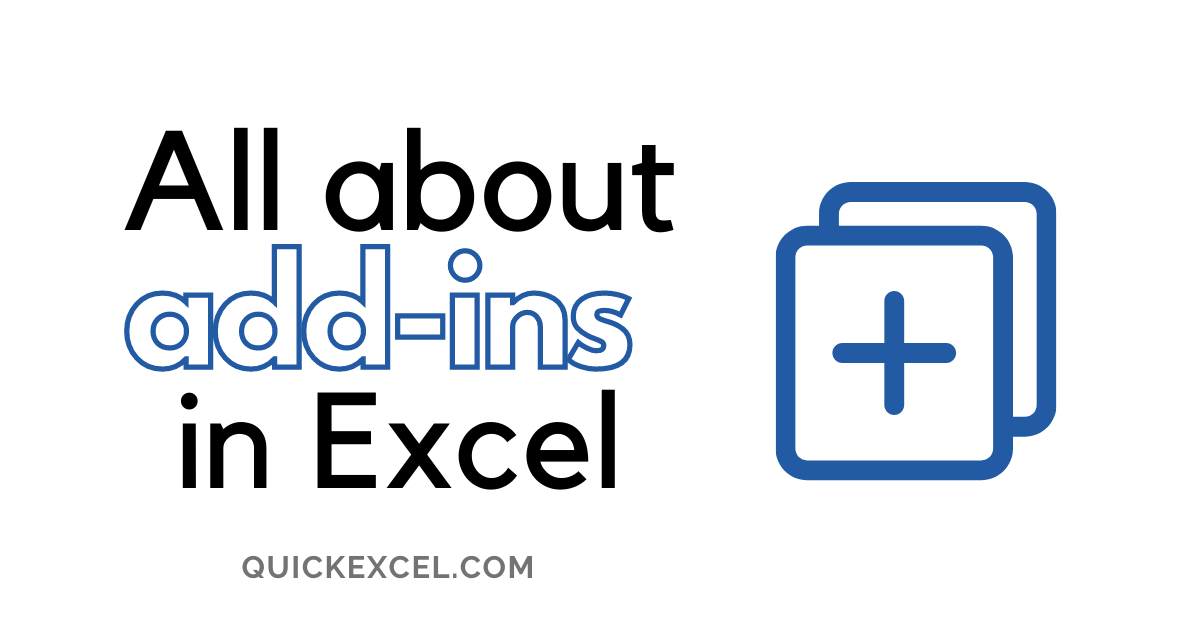This article is a detailed guide about add-ins in Microsoft Excel. We will get a detailed walkthrough about add-ins in Excel, how to add or remove them, and what are the different types of add-ins.
If you are a beginner at add-ins in Excel, then this tutorial is made just for you! Let’s get started with understanding add-ins.
What are Add-ins in Excel?
Add-ins allow you to add extra useful features and commands to your existing Excel application. You can add custom functions, ribbon buttons, interact with Excel objects, and more. Add-ins have to be installed and sometimes activated to use them.
Every add-in is used for a variety of functions and features. For example, the Solver add-in is used in solving mathematical equations, especially, linear programming problems.
However, you can find built-in add-ins in Excel like the Analysis ToolPak, Solver, Analysis ToolPak-VBA, and Euro Currency Tools add-ins. They do not have to be installed or activated; you can directly start using them in Excel.
Other Office add-ins can be downloaded from the Download Center on Microsoft’s website. Fortunately, there are lots of useful and powerful third-party add-ins that are bringing efficiency and ease in handling complex data in Excel.
Types of Add-ins
Add-ins are categorized based on the installation and activation methods.
Microsoft Excel Add-ins
Some add-ins are built-in in the Excel applications. They do not have to be installed or activated; you can start using them directly in Excel. You can find built-in add-ins like Solver and Analysis ToolPak in Excel.
Downloadable add-ins
There are more Office add-ins that you can download and install from the Download Center on Microsoft’s website.
Custom add-ins
Custom add-ins are all the third-party (COM) and automation add-ins that you can download and install in Excel. You can build and install your own Excel add-ins to add custom features to Excel.
Useful and powerful add-ins for Excel
Let’s discuss the popular and useful third-party add-ins that you can use to increase efficiency and add better features to your Excel application.
Power Query
Microsoft Power Query is a highly useful, popular, and free Excel add-in used that provides ease in importing data from different complex sources and sorting them in a worksheet appropriately.
Power Query is very helpful in importing and sorting huge chunks of raw databases quickly in Excel. It helps in cleaning and sorting complex data easily. The best part about this add-in is that you do not have to have any prior coding knowledge.
Kutools
Kutools is an add-in with around 300 advanced features and functions combined. With this add-in, you can automatically create data forms mailing lists, send emails, sum cells based on their color, get custom highlighting options, and more.
Kutools add-in is available for all Excel versions including 2007, 2010, 2013, 2016, 2019, and Office 365.
Audible Charts
Audible Charts allows users to hear data charts in ascending order. You can use this add-in to present your data charts in an audio format. You can also choose to play a selected range of a chart using this add-in.
Adding an Excel Add-in
To use a built-in Excel add-in, follow these steps.
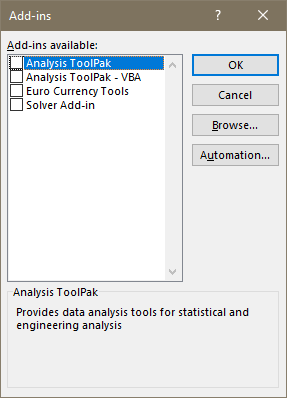
- Go to the File tab.
- Click on Options.
- Click on Add-ins on the left.
- Choose Excel Add-ins from the dropdown list at the bottom.
- Click Go.
- Tick the add-ins you want to use and click OK.
Adding (COM) Add-ins
The steps are similar to add an installed COM or third-party add-in in Excel. Follow the steps below.
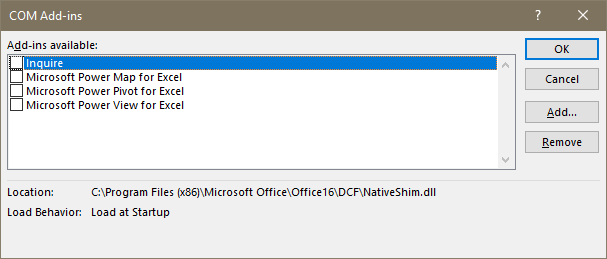
- Go to the File tab.
- Click on Options.
- Click on Add-ins on the left.
- Choose COM Add-ins from the dropdown list at the bottom.
- Click Go.
- Tick the add-ins you want to use and click OK.
Installing add-ins in Excel
To install a third-party or (COM) add-in in Excel, you should visit the provider’s website and download the add-in from the official website. Make sure to avoid third-party sites that provide download links for popular add-ins as they may contain malware inside them. Also, avoid downloading Excel add-ins from sites other than Microsoft’s official website- office.com.
Follow the installation procedures correctly and open and your Excel application after installation, check if the add-in was installed correctly on your system.
Conclusion
This article was a detailed guide about add-ins in Microsoft Excel. We learned about add-ins in Excel, how to add or remove them, and what are the different types of add-ins, and all about popular add-ins for Excel. Stay tuned for more informative content like this!
References- Microsoft, GreyCampus.