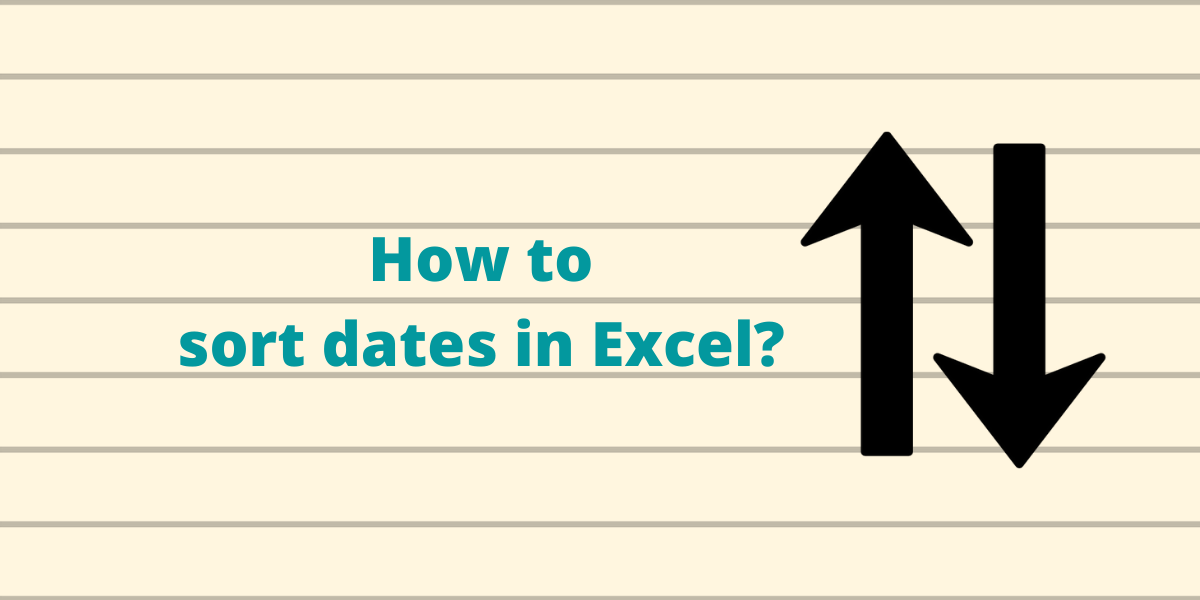Sorting dates is one of the most important tasks in any spreadsheet application. There are various methods to sort dates in Excel that are easy to use and quick to implement. In this tutorial, we will learn how to quickly sort dates.
Recommended read: How to use autosum in Excel?
How to Sort Dates in Excel?
Let us consider a dataset of a group of people with their date of birth:
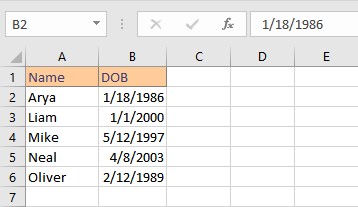
Follow these steps to sort the names according to their date of birth:
- Select the cells containing dates.
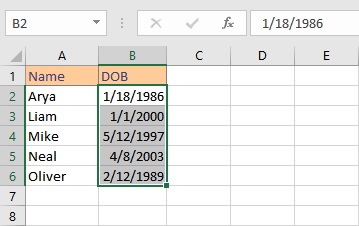
- Click Sort & Filter in the Editing section on the Home tab.
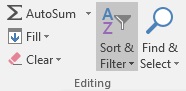
- From the Sort & Filter drop-down list, click on Sort Oldest to Newest or Sort Newest to Oldest.
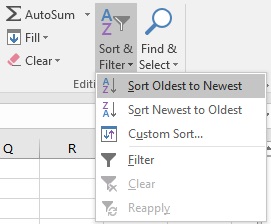
- The Sort Warning dialog box will appear. Select the Expand the selection option and click Sort.
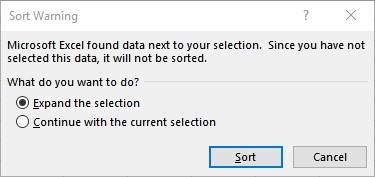
The final result looks like this:
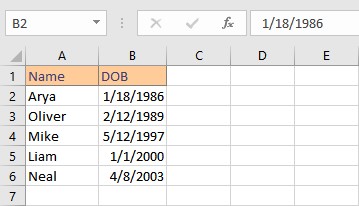
Changing the Date Format
To change the format in which the date is displayed before you sort, follow these steps:
- Right-click on the cell which you want to format and select Format Cells from the list.
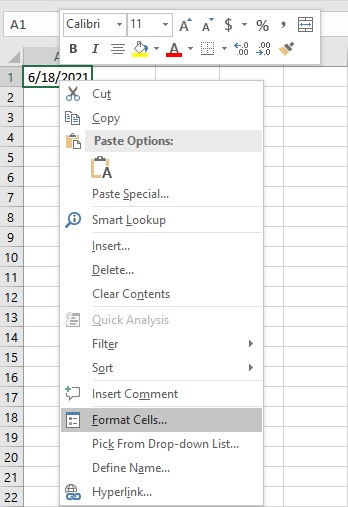
- In the Format Cells dialog box, go to the Number tab.
- From the Category list, click on Date.
- Select a format that best suits your purpose from the Type list and click OK.
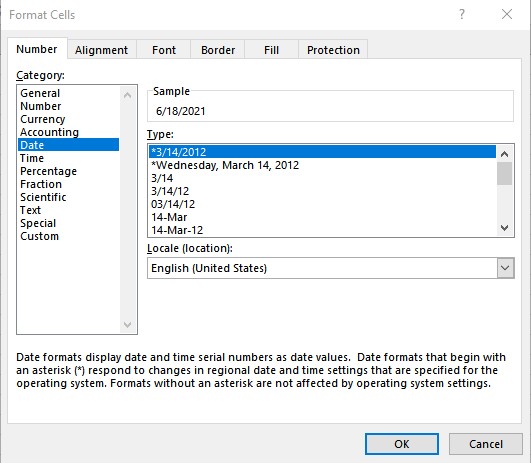
Conclusion
When dates in a worksheet aren’t in the order you want, you easily can sort them as discussed in this tutorial.