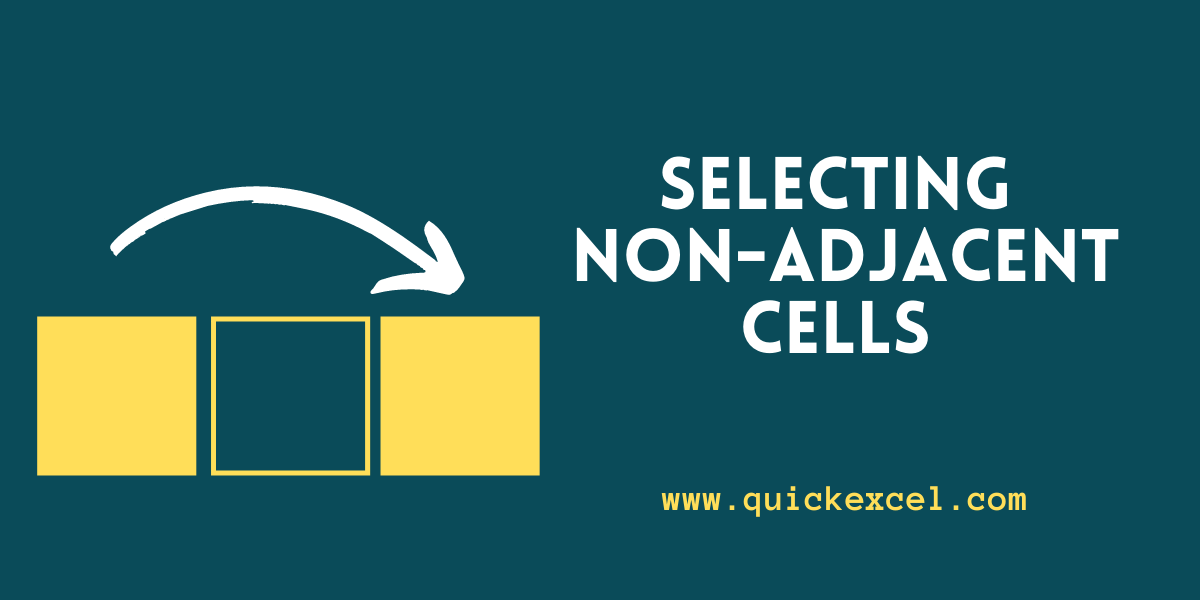While working in Excel you may come across multiple situations where you want to select columns or rows that are not adjacent to each other. This is quite a common and sometimes the most challenging situation for a newbie.
This article will educate you on how to easily select cells that are non-adjacent to each other.
Steps to select non-adjacent cells in Excel
First, let us take an example of a database with multiple columns and rows-
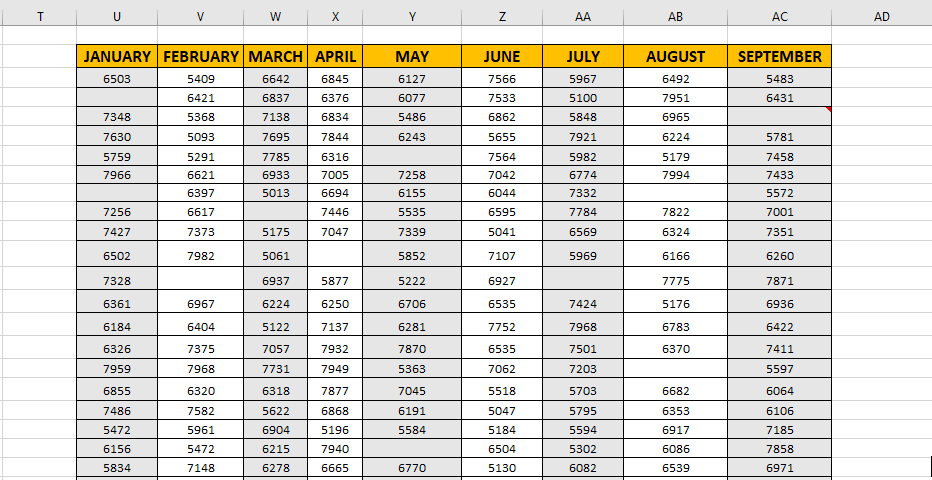
We now wish to select the entire columns of March, May and July. Here is how we can do it-
- To select a column, click on the first cell from where you want to start the selection and press SHIFT+CTRL+ ⬇ (down arrow key) on your keyboard to select the column till the bottom, like this-
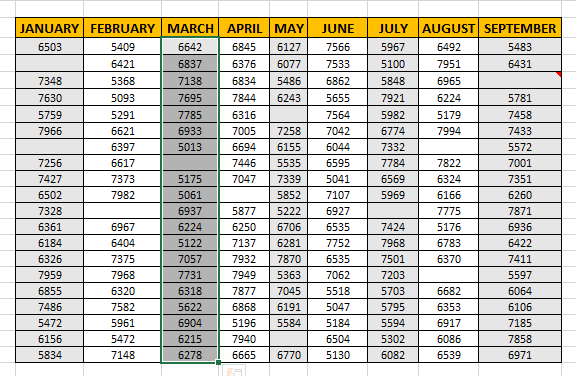
- Now, press and hold on CTRL and move to the next column that is May and click on the first cell where you want to begin the selection, and again press SHIFT+CTRL+ ⬇ to select the column till the bottom.
- Repeat the same for the July column.
- Now all three non-adjacent columns have been selected and you can start applying the desired changes to these cells. Here is an illustration as to how your selections should look like-
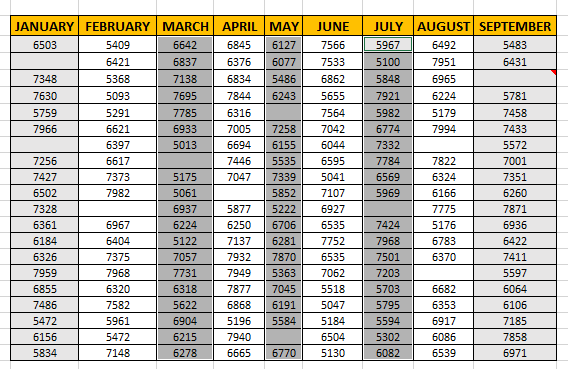
Conclusion
This was a simple tutorial on selecting non-adjacent columns in Excel. If you have any doubts regarding this topic, make sure to drop a comment and we will be more than happy to help you!