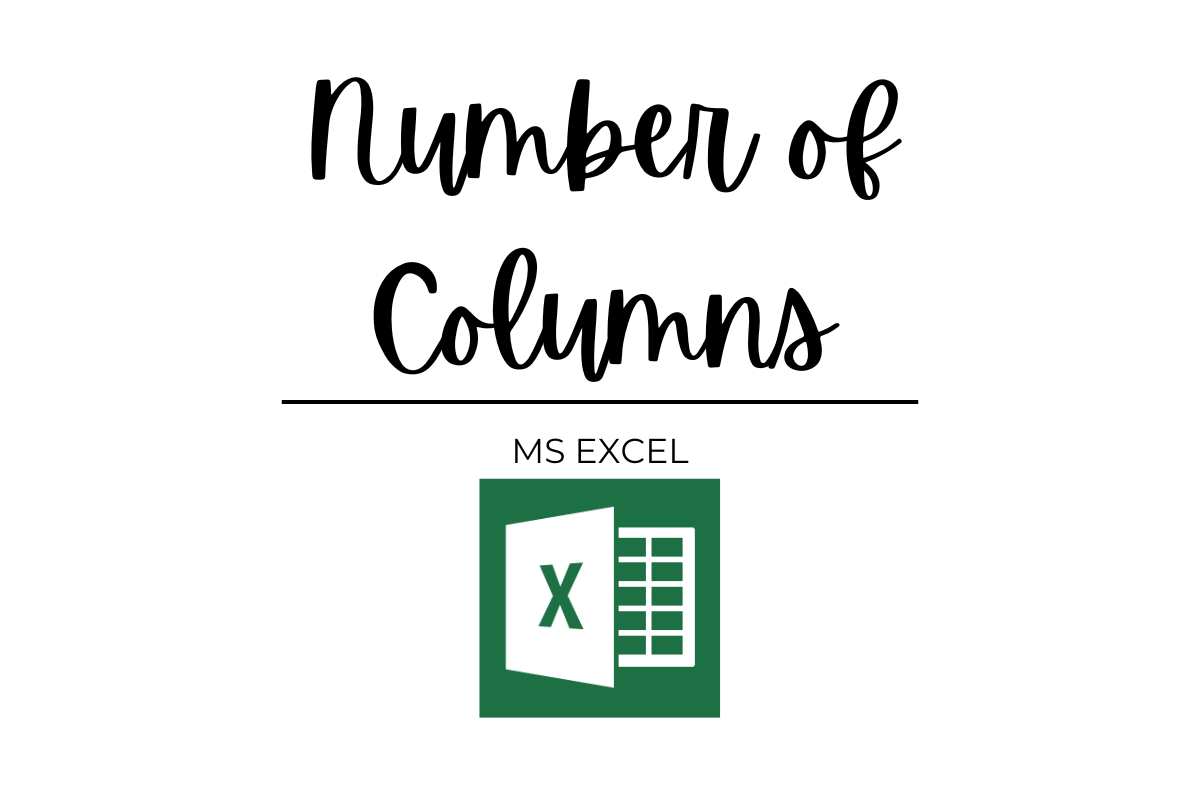Very well known for its flexibility and data handling capability, the support rendered by MS Excel towards analysing data is truly remarkable. It contains a series of rows and columns into which information would be entered. This information would then be converted or analysed in accordance with the requirements in hand. But, ever wondered whether these rows and columns in MS Excel have any limits?
Do they extend themselves perpetually when we add more and more data? or Is there a point when it tells, ‘Hey stop! That’s all I’ve got in store for y’all.”
This article sets out to explore how many columns are there in each spreadsheet of MS Excel. We shall be using a blank worksheet as shown below for the purpose.
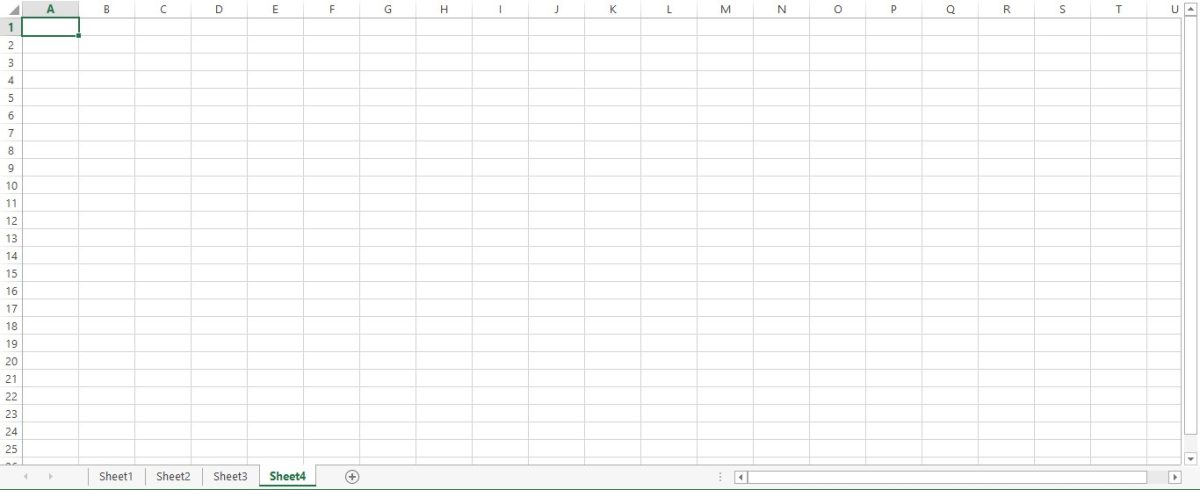
Let us have a closer look at the above image!
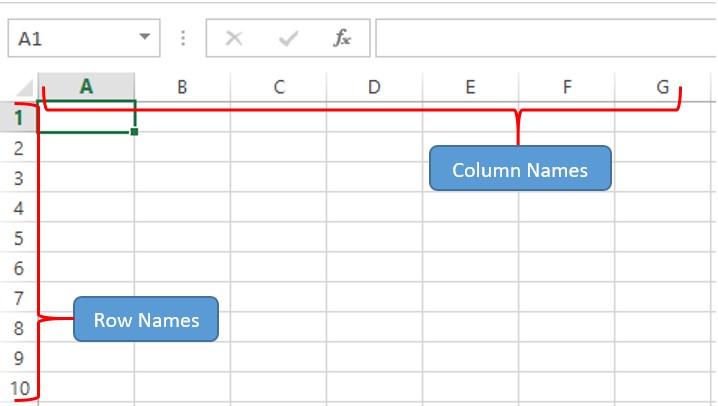
The alphabet at the very top starting from A to G & goes on further beyond are used as indicators to refer to all the entries that are recorded below that particular alphabet. These are called columns.
On the other hand, we could also see numbers from the top starting from ‘1’ and running down to ‘10’ at the bottom of this image. But these numbers too, don’t stop there & go on further deep down. They are used to indicate the entries that are recorded across each number & are known by the name rows.
So, the column number of the very last cell in MS Excel would answer the question of how many columns are there within a spreadsheet of MS Excel. To find that out we might want to deploy a couple of techniques,
- Using the Scroll bar or the Mouse
- Using the Keyboard Shortcut
1. Using the Scroll bar or the Mouse:
Towards the bottom end, one can see two bars – one horizontal & the other vertical. Left-click on the bar & try moving it up-down (in case vertical) or right-left (in case horizontal) and one can see that it moves the spreadsheet along the respective direction. Thusly, the name scroll bars.
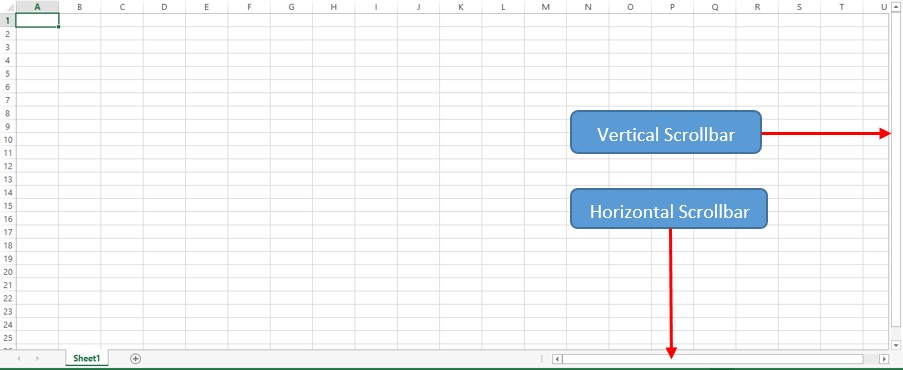
One can either press the right arrow button in the horizontal scroll bar or click on the middle button that rotates in the mouse and slide it towards your right to navigate to the extreme right of the sheet.
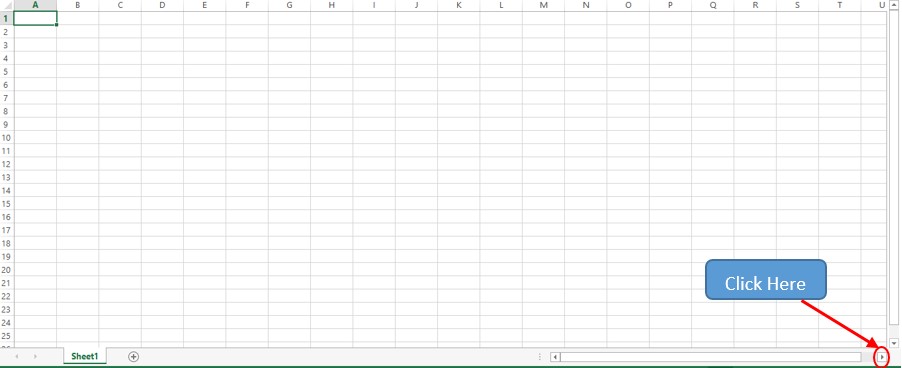
While doing it, one could see that the sheet no longer moves right after it reaches column XFD. So, there we have it, the total number of columns in MS Excel is A through XFD.
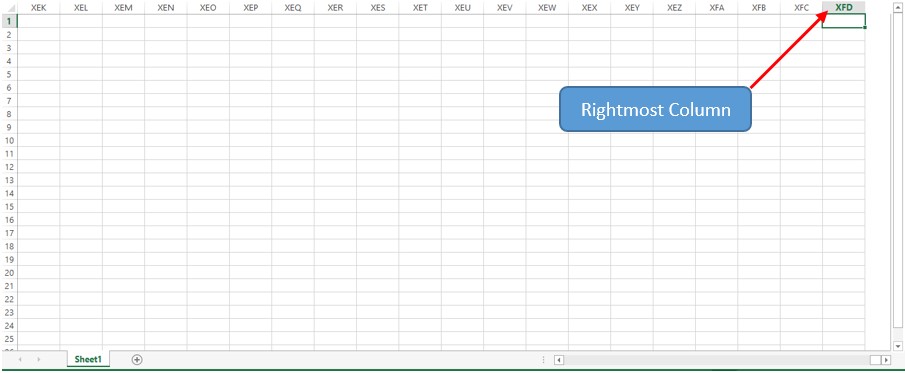
But one might ask, ‘XFD is just an alphabetic code and ain’t a number! Give me a number smart pants.’ Then, numbers it is.
The total number of alphabets in English is 26. The same letters have been used for columns in MS Excel. So, until XE-series there are 630 complete cycles of columns from A through Z. So, multiplying this with the total count of alphabets (630 x 26) gives us 16,380. Add this to the 4 columns in the XF-series (XFA – XFD), one shall get the total number of columns in MS Excel which is 16,384!
2. Using the Keyboard Shortcut:
In this method click on any cell on the worksheet. Now, press the CTRL key and without lifting the finger off that key, hit the right arrow (→) key.
CTRL + → (Right Arrow Key)
The focus here is to press these keys one after the other since pressing them at the same time would only make sure that this shortcut does not work.
Once done, one could see that the active cell has been moved to the rightmost cell in column XFD.
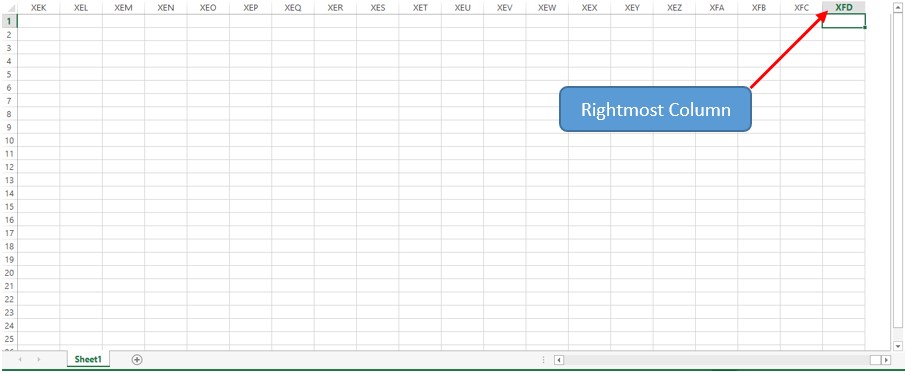
Conclusion:
Now that we’ve covered the different ways to find out how many columns are there in a worksheet of MS Excel, do check this article which covers how many rows in MS Excel. To keep yourself updated with more such tricks and tips for using MS Excel, do watch out for our space, QuickExcel. Cheers!