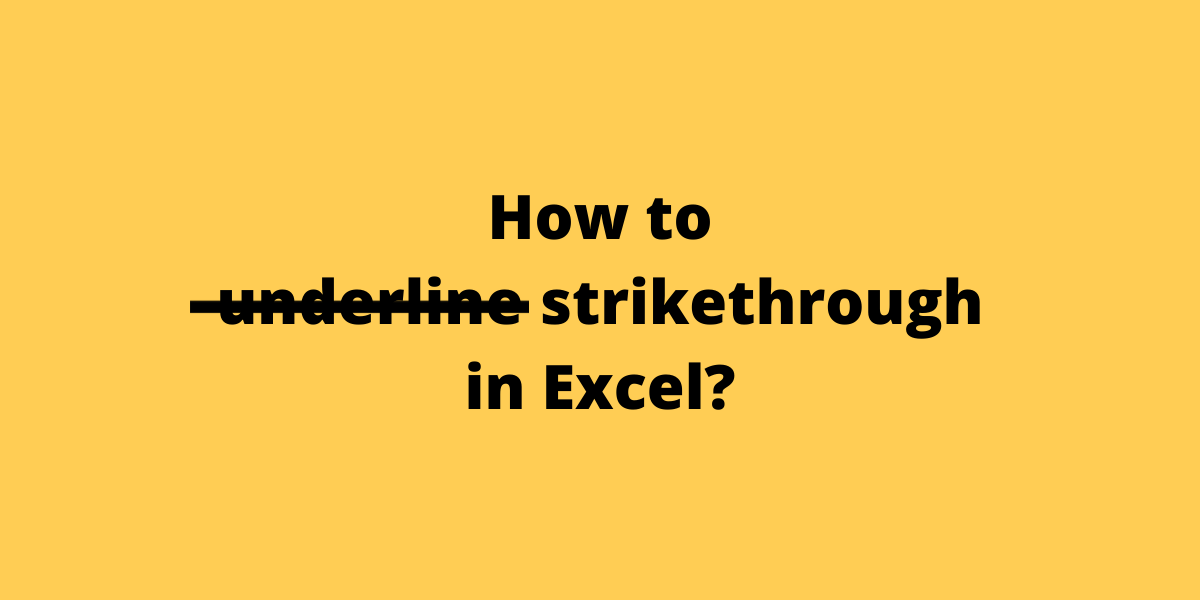Adding strikethrough in Excel is simple. Strikethrough is a line drawn through data in a cell to indicate revisions or actions that have been performed. Text with a strikethrough effect can still be read. This article demonstrates how to effortlessly apply a strikethrough style to text in Excel.
Recommended read: Number rows in Excel
Adding Strikethrough in Excel
Let’s go over how you can add strikethrough to text using keyboard shortcuts and using the format cells option.
Strikethrough in Excel keyboard shortcut
The keyboard shortcut for adding strikethrough in Excel is ‘Ctrl‘ + ‘5‘.
- Select the cell or cells you want to add a strikethrough.
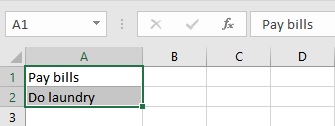
- Simultaneously press the ‘Ctrl‘ + ‘5‘ keys to add a strikethrough.
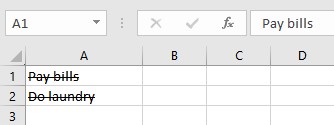
- Pressing ‘Ctrl‘ + ‘5‘ again will remove the formatting.
Strikethrough Using Format Cells
Follow these steps to add strikethrough using Format Cells option in Excel:
- Select the cell or cells you want to add a strikethrough.
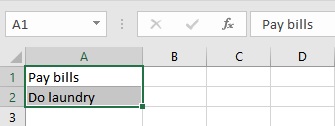
- In the Home tab, click on the Format Cells box launcher to open the Format Cells dialog box.
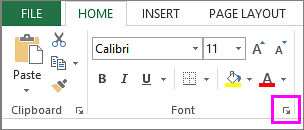
- In the Format Cells dialog box, go to the Font tab.
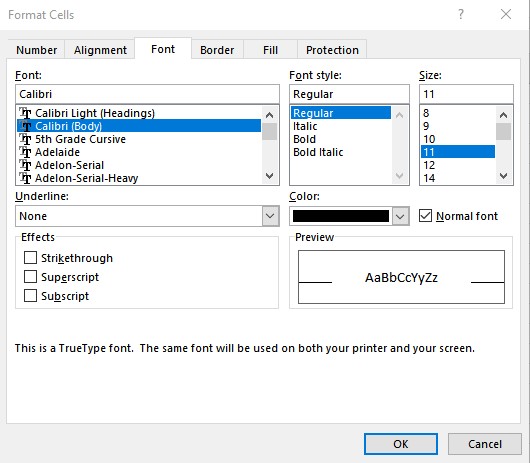
- In the Effects section, check the Strikethrough checkbox and click on OK to apply the formatting.
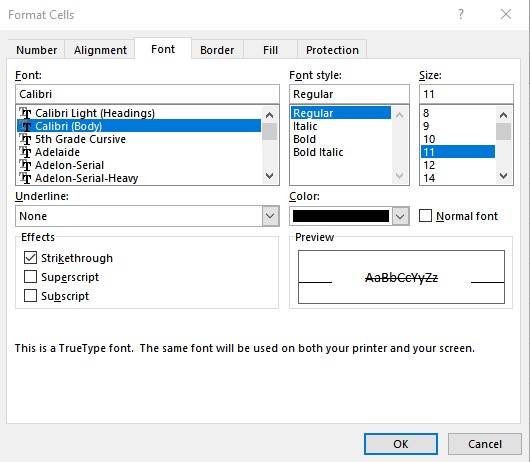
The final result after applying the formatting:
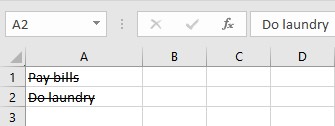
Conclusion
In this tutorial, we learned two of the easiest ways to add strikethrough in excel.